Golf GPS Scorecard (GGS) Version 1.4.5 What's New (Version 1.5.0, 2015/03/??) Improve "My Favorite Courses", now can set up golf course and assign tee and green location "Off line"(no need on the golf course). Improve user interface. Start Start - Create a new game Current-scorecard-screen Record-score-screen , record score. Map-mode, can DELETE shots(perhaps wrong entry) and REVIEW shot path on MAP-SCREEN. Non-map-mode, only record score and clubs used. Game-statistics-screen Stableford-screen Game Review Game-list-screen , list games ever created and export courses via E-Mail or import courses from received E-Mail. Historical-scorecard-screen MAP-screen , review shot path on map. Game-statistics-screen Stableford-screen Game Calendar What's in My Bag My Favorite Course (Update for Version 1.5.0) Course-list-screen , list courses ever created. My Favorite Course Course name , assign golf course name,
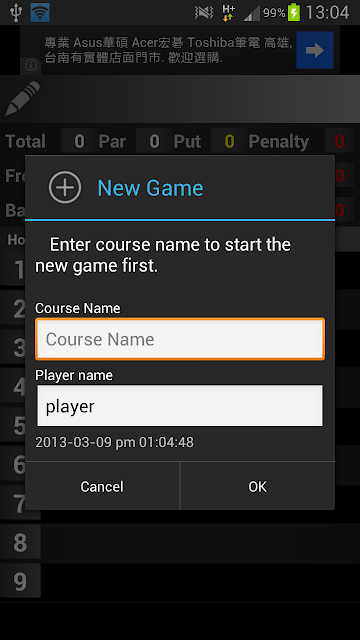

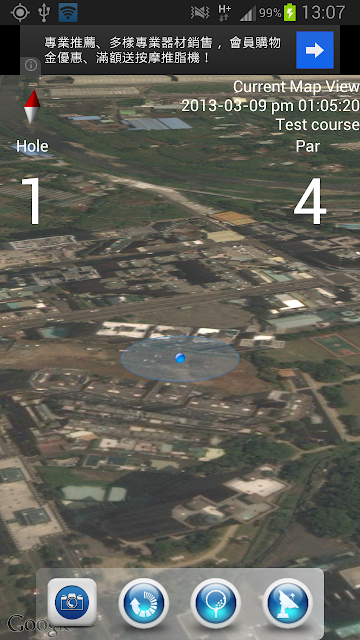



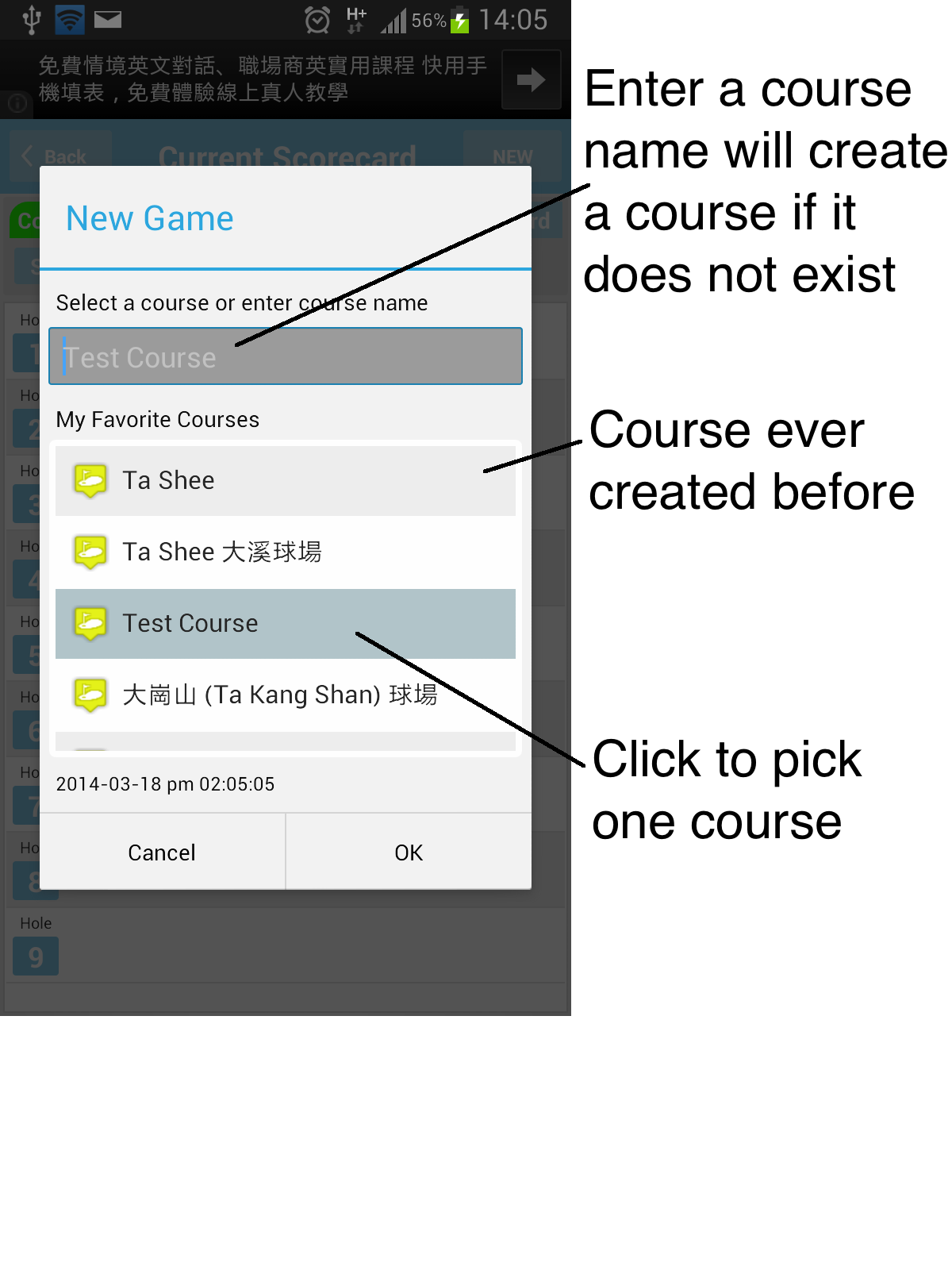
留言
張貼留言